Users can activate their Windows operating system using the Windows Activation Key, a special string of characters. In addition to ensuring that the program is being used in compliance with the license agreement, it acts as a way to confirm the legitimacy of a copy of Windows. This article will go through the Windows Activation Key, its significance, how to activate and tips to fix Windows 11/10 Activation Key if not working.
Windows 11/10 Activation Key: What is it?
A copy of the Windows operating system is activated using a special 25-character code called the Windows 11/10 Activation Key. It must be entered during the installation process or when activating the software as it serves as proof of ownership for the Windows software. When a consumer buys a copy of Windows 11 and Windows 10, Microsoft provides the activation key.
Windows is activated once the Activation Key is entered, giving the user access to all of the features and functionalities of the operating system. With the activation key, you may confirm the software’s legitimacy and make sure it’s being used in compliance with the license agreement.
Activating Windows 11/10 using an Activation Key is a straightforward process. Here are the steps to activate Windows using an Activation Key:
Step 1: Go to the Settings app
The first step in activating Windows 11/10 is to open the Settings app. You can do this by clicking on the Start button and then clicking on the gear icon in the Start menu.
Step 2: Go to the Activation page
In the Settings app, click on the Update & Security option, and then select Activation from the left-hand side menu. You will then be sent to the Activation page.
Step 3: Enter the Activation Key
In the Activation page, click on the Change product key option. This will open a new window where you can enter your Activation Key. Enter the 25-character code and then click on the Next button.
Step 4: Activate Windows
After entering the Windows 11/10 Activation Key, Windows will verify the key and activate Windows if the key is valid. If the key is not valid, you will see an error message. If the key is valid, you will see a message saying that Windows is activated.
Step 5: Restart your computer
After activating your Windows, it is recommended that you must restart your computer to ensure that all the changes take effect.
That’s it! Your Windows 11/10 operating system is now activated and you can access all the features and functionalities of the operating system. It is important to note that an Activation Key can only be used on one computer, so if you want to activate Windows on another computer, you will need a new Activation Key.
It is important also to note that if you are upgrading from Windows 7 or Windows 8, you may need to enter the Activation Key twice. The first time you enter the key is during the upgrade process, and the second time is after the upgrade is complete. This is because the Activation Key for Windows 7 or Windows 8 is different from the Activation Key for Windows 11/10.
If you are having issues when activating your Windows 10/11, we have gathered 12 tips you can try if your activation key is not working.
Windows 11/10 Activation Key Not Working? Try These 12 Tips To Fix
Tip 1. Verify the Activation Key.
Make sure the key is input correctly as the first step in resolving an Activation Key problem. The key may occasionally stop functioning as a result of users entering the incorrect characters or missing a character. For the key to be input correctly, it must be double-checked.
Tip 2. Check the Activation Status
To confirm that Windows is active, users should also check its activation status. Users may go to the Settings app, select the System option, and then click on Activation to view the activation status. Users may view Windows’ activation status here. Users can attempt to reactivate Windows using the Activation Key if it is not already active.
Tip 3. Restart the computer
In certain cases, Activation Key problems might be resolved by just restarting the computer. The system can be refreshed and any problems with the Activation Key might be solved by restarting the computer.
Tip 4. Start the Windows Activation Troubleshooter
If your Windows Operating System is not activated. The Activation Troubleshooter that comes with Windows 11/10 may be used to check whether your computer’s activation problems can be resolved.
The Windows Activation Troubleshooter may be accessed in Windows 10 by clicking Start > Settings > Update & Security > Activation and clicking Troubleshoot.
To check if the Windows Activation Troubleshooter can help you with the activation difficulties in Windows 11, click Start -> Settings -> System -> Activation, then click Troubleshoot. This will launch Windows Activation Troubleshooter.
Tip 5. Disable Third-Party Antivirus
Third-party antivirus programs occasionally conflict with the Activation Key and can prevent it from working. Users might attempt momentarily deactivating their antivirus program and then reactivating Windows. If the Activation Key works, users may then re-enable their antivirus software.
Tip 6. Check the Internet Connection
An internet connection is necessary for Windows activation, and occasionally, problems with the internet connection might result in activation key problems. Users need to check that their network is stable and that their internet connection is operating normally. They can also verify whether the problem is fixed by restarting their modem or router.
Tip 7. Activate Windows with Command Prompt
Users can also use Command Prompt to fix Activation Key issues. To do this, users should open Command Prompt as an administrator and run the following command:
- slmgr.vbs /ato
This command will activate Windows using the Activation Key. If this command does not work, users can try running the following command instead:
- slmgr.vbs /ipk [Activation Key]
Here, users should replace the “Windows activation key” with the 25-character product key.
Tip 8. Check the Date and Time Settings
Problems with the Activation Key might result from incorrect computer date and time settings. Users should check that their computer’s date and time settings are accurate. Users may change this by opening the Settings app, choosing the Time & Language option, and then selecting Date & time.
Tip 9. Deactivate Windows and Activate It Again
If the Windows 11/10 product key is inactive, you can activate Windows by deactivating it using CMD. See the instructions below.
- To launch Command Prompt as administrator, click Start, input cmd, and choose Run as administrator.
- To find your product key, enter the command wmic path SoftwareLicensingService get OA3xOriginalProductKey. Your Windows product key should be copied and saved in a secure location for future use.
- For the product key to be deleted, enter the command slmgr.vbs /upk.
- Your Windows isn’t currently active. To reactivate your Windows 11/10 PC, enter the command slmgr /ipk and the Windows activation key afterward then hit enter
Tip 10. SFC may be used to check and fix system files
Another issue that could prevent Windows from accepting a working activation key is corrupted configuration files. If that’s the case, there’s still some chance. By following the procedures below, you may rapidly conduct an SFC (System File Checker) check to repair the corrupt files:
- Command Prompt will appear when you press Windows + S. Click on “Run as administrator” under the results for Command Prompt.
- When the User Account Control (UAC) dialog box displays, choose Yes.
- On the Command Prompt window, enter SFC/scannow
- A notification letting you know whether or not there were any issues will appear when the scan is finished.
A notification stating that “Windows Resource Protection did not find any integrity violation” would appear if the SFC scan found no problems.
But, it will immediately fix problems if it found out they are caused by corrupted configuration files.
Tip 11. Use the default product key
- Use a default activation key when possible. This is a generic key that Microsoft offers to fix typical activation issues. Windows will momentarily activate if you use it. This is only a temporary fix because you’ll eventually need to swap it out for a genuine key.
- Hit Windows + I keys to launch the Windows Settings
- After selecting Update & Security, click the Activation tab.
- Click on the Change product key link under the Update Product Key section.
- On the Microsoft website, locate a default license key for the variation of Windows that is installed on your device.
- Restart your computer after the operating system has been successfully activated.
Tip 12. Contact Microsoft Support
You may have a major problem with restrictions and activation servers if none of the aforementioned solutions have helped you with the Windows activation process failing. You could get assistance from a Microsoft support representative who can remotely diagnose the issue and fix it for you. Try contacting Microsoft support using the website’s official contact form.
You might want to try these other ways to fix Windows 11/10 Activation Key
Use a Matched Key for Windows Edition
Make sure your Windows edition matches the product key or digital license. You must buy the corresponding license for your Windows edition. Get Windows 10 Pro activation key and Windows 11 Pro product key.
Use a genuine copy of Windows 10 or 11
It’s possible that the Windows 10/11 activation key won’t function if you don’t use a legitimate license to activate Windows OS. It is strongly encouraged that you purchase an authentic Windows 10 activation key, Windows 11 activation key, or digital license from Microsoft or from authorized retailers like Electronic First, and use it to activate your copy of Windows 10 or 11 OS.
A product key should only be used once per computer.
After the product key has been used to activate one PC, it cannot be used to activate another. Windows activation key will be invalid
It is necessary to first delete the product key from the previous computer in order to utilize your license on the new one.
Your License Status Should Be Reset
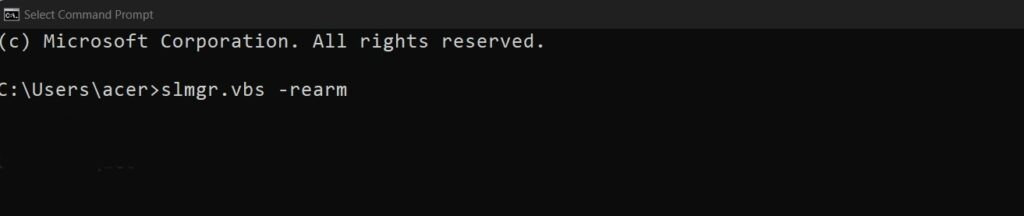
To launch Command Prompt on your PC, follow to the instructions below.
To reset the licensing status, Type the command slmgr.vbs -rearm then enter
Restart your computer to reactivate Windows.
Remove Third-Party Firewall
Third-party firewall software may occasionally conflict with the Activation Key and prevent it from working. Users might attempt temporarily turning off their firewall software and then reactivating Windows. Users can reinstall their firewall software after confirming that the activation key works.
Perform a Clean Install of Windows
Users might attempt completing a clean install of Windows if none of the aforementioned suggestions work. This will remove all of the data from the computer and completely reinstall Windows. Data backups are recommended before completing a clean setup.
I hope at this moment you finally activated your Windows 10/11 and figured out on how to fix your Windows 11/10 Activation Key. Now, let’s learn why windows activation key is important.
Why Windows Activation Key is important?
The activation key is essential for several reasons:
Legal Use: Activating Windows 11/10 using a valid activation key confirms that the copy of Windows is genuine and has been purchased legally. This helps to prevent software piracy, which is a significant problem that can lead to security vulnerabilities, malware infections, and loss of personal data.
Access to all Features: Activating Windows 11/10 using a valid activation key gives users access to all the features and functionalities of the operating system. Without activation, some features may be restricted, and users may not be able to customize or personalize their device as per their preferences.
Support from Microsoft: Only users with a genuine copy of Windows 11/10 are eligible for technical support from Microsoft. If a user faces any issues while using Windows 11/10, Microsoft support will only provide assistance if the operating system is activated using a valid activation key.
Updates and Security Patches: Only genuine copies of Windows 11/10 receive regular updates and security patches from Microsoft. These updates are essential to keep the operating system secure and up-to-date with the latest features and functionalities.
How does Windows Activation Key Work?
Microsoft provides an Activation Key when a customer buys a copy of Windows 11/10. Each copy of the software has a unique key that is used to confirm the legitimacy of the program. The Activation Key must be entered when the user installs the software.
After that, the system will send the Activation Key to Microsoft’s servers for authentication. The program is activated and the user has access to all the features and functions of the operating system if the activation key is legitimate. The user won’t be able to activate the program and will need to get a new activation key from Microsoft if the activation key is invalid or has previously been used.
What are the types of Windows Activation Key?
There are two types of Windows Activation Key: OEM and Retail.
OEM Activation Key
The original equipment manufacturer (OEM) provides the OEM Activation Key, which is pre-installed on the computer at the manufacturing. These keys are bound to the computer’s hardware and cannot be moved to another machine. They are not designed for sales to end users; instead, computer makers commonly use them to install Windows on new PCs.
Activation Key for Retail
Retail Activation Keys are available through Microsoft or authorized resellers like Electronic First and are designed for end customers. These keys can be used to activate Windows on both new and updated hardware-equipped computers. Retail Activation Keys can be moved to a different computer as long as the prior Windows installation has been deactivated.
In conclusion, Windows 11/10 Activation Key is an essential component of the Windows operating system, and it is necessary to activate Windows to gain access to all the features and functionalities of the operating system. If users encounter issues with their Activation Key, they can try the above tips to fix the issue.
To use all of Windows 10/11s capabilities and get rid of the annoying “Activate Windows” watermark on your desktop, simply follow our instructions. If none of these suggestions work, users can contact Microsoft Help for more help. However, this only works if your activation key is real and not one you purchased for cheap from a sketchy website.
If you’re looking for an authorized retailer of Windows 10/11 Activation Product keys, visit https://softwarekeys.io/ Let us know which technique worked best for you and if you discovered any more ways to address Windows activation-related problems. ElectronicFirst.com is an online store that specializes in digital items like Xbox/PS/Gaming/PC Games/Windows keys at the lowest costs.
